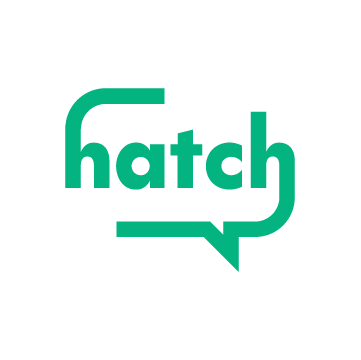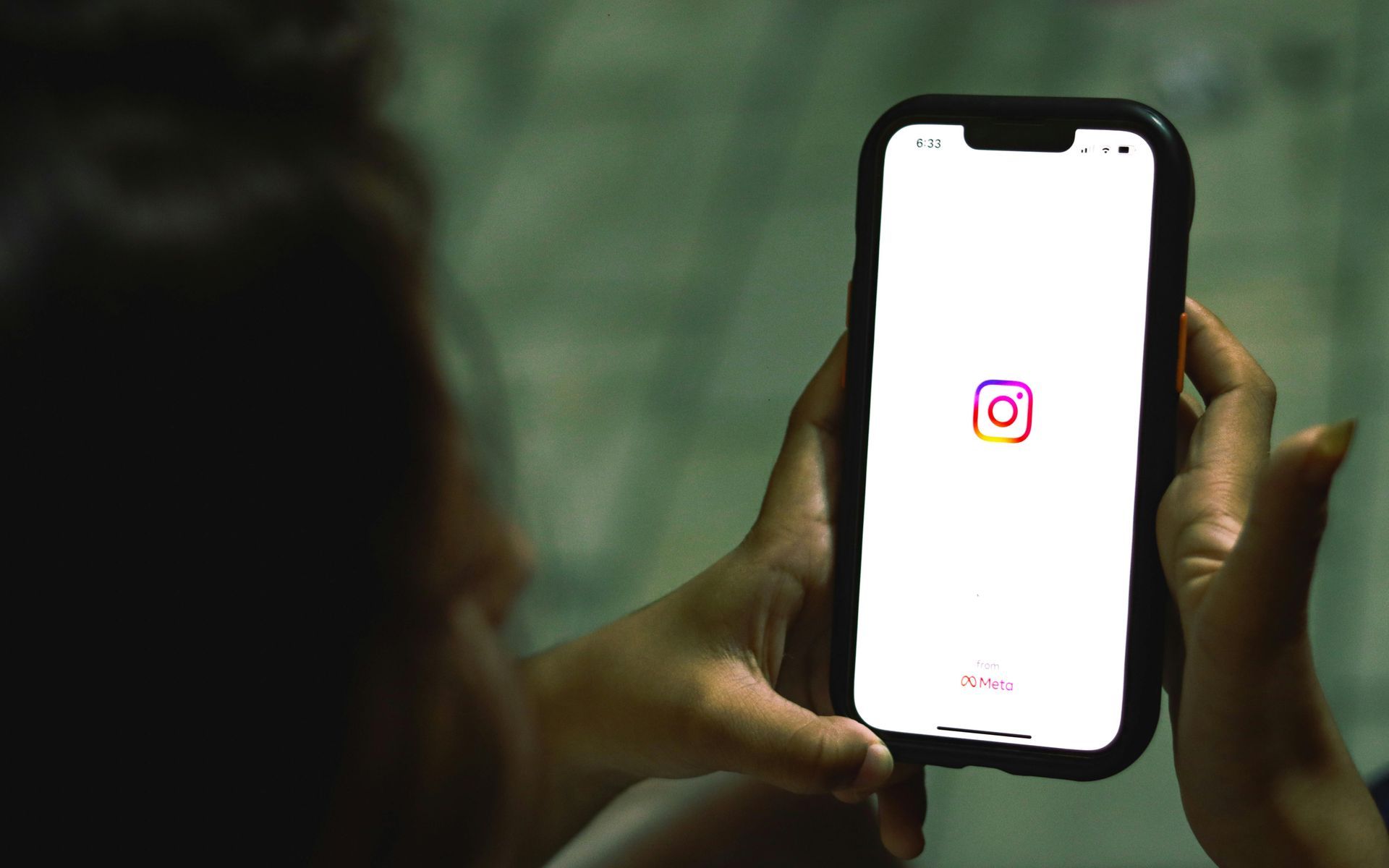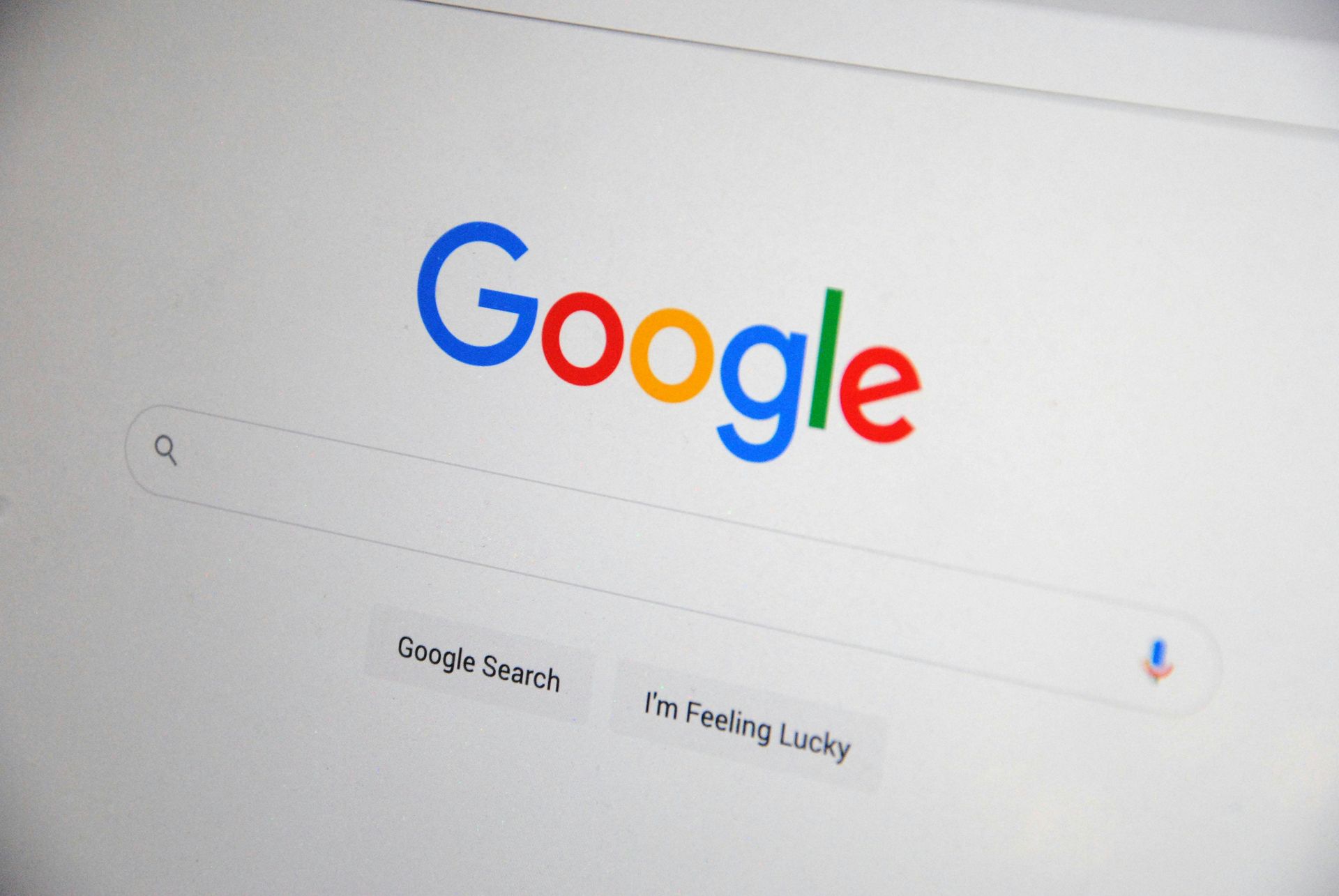The Art of Scheduling a Text for Better Communication
Master the Ability to Schedule a Text

Master the Art of Scheduling Text Messages for Better Communication
Navigating the timing of sending messages can be tricky, especially when inspiration strikes at odd hours, like 2 AM. In the bustling realm of professional communication, timing is everything. Fortunately, the technology to schedule text messages offers a practical solution, ensuring your brilliant ideas are delivered at just the right moment.
The Value of Scheduling Text Messages
Can you schedule a text? Absolutely! Scheduling text messages isn't just a convenience—it's a strategic tool for effective communication. This functionality, common in emails and other digital communications, is crucial for those who manage most of their interactions via text. It allows you to draft messages at your leisure and have them sent out automatically at an optimal time, ensuring they receive the attention they deserve.
Peak Times for Communication
Effective communication often boils down to timing. Our capacity to absorb information varies throughout the day, influenced by our schedules and mental bandwidth. Knowing how to send a scheduled text helps in delivering your message during windows when people are most receptive, typically during mid-morning or afternoon working hours. Texts sent outside these periods might not get the attention they require, affecting both personal interactions and marketing effectiveness.
How iPhone Users Can Schedule Texts
Using the Reminders App:
While this method doesn’t send texts automatically, it does provide a reminder to do so at a chosen time. Here’s how to set it up:
- Open the Reminders App and tap “New Reminder.”
- Enter a title and tap the “i” icon for details.
- In the “Notes” section, type your message.
- Set the reminder for your desired time and date.
- When reminded, copy the text from “Notes” and paste it into your message app to send it manually.
This method adds a review step before sending, allowing for last-minute edits.
Using the Shortcuts App:
For a more automated approach, use the Shortcuts app:
- Open Shortcuts and select “Create Personal Automation.”
- Choose “Time of Day,” set the time, and specify the frequency.
- Click “Add Action,” then select “Send Message.”
- Compose your message and add a recipient.
- Review the automation summary and click “Done.”
This setup sends your messages automatically, perfect for hands-off communication.
How to Schedule a Text on Android
Android users have a simpler process available through the Google Messages app:
- Open Google Messages and draft your message.
- Press and hold the “Send” button to bring up the “Schedule Send” option.
- Choose a preset time or select “Pick Date and Time” for custom scheduling.
- Hit send to schedule. The message will display a timer indicating its scheduled status.
This straightforward method ensures your messages are timed perfectly without the hassle.
In Conclusion
Whether you're an iPhone or Android user, learning how to schedule text messages can dramatically improve your communication efficiency. By planning when your messages are sent, you can ensure they make the maximum impact, fitting seamlessly into your recipients' best receptive times. Embrace this small but powerful feature to enhance your communication strategy in our increasingly digital world.